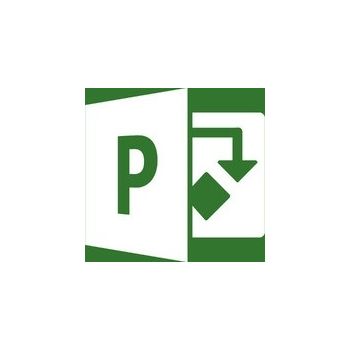Keep track of your projects, resources, and teams with Microsoft Project Professional 2019. Project Professional 2019 gives you access to resource management tools to help you build teams, request resources, and create efficient schedules. Choose from prebuilt Project templates and use the automated scheduling tools to help reduce inefficiencies and training time. Multiple timelines help you visualize complex schedules.
Please note that Project Professional 2019 is for Windows computers only.
Smart Setup
Fast Startup
The Getting Started screen walks you through fundamental capabilities, like linking tasks and creating a timeline, to help you get up to speed fast.
Templates
Use one of the many prebuilt templates from within Project Professional and on Office.com to get access to project plans.
Intuitive Search
Use the Tell Me search bar to quickly find useful features in Project so you can work more efficiently.
Powerful Scheduling
Familiar Charts
Built for professional project managers, Project Professional offers familiar tools, like Gantt charts, to help you easily create schedules and reduce training time.
Smart Automation
Reduce inefficiencies with automated features. Auto-populate start and end dates based on dependencies, and use the Task Inspector to identify more efficient task and resource arrangements.
Multiple Timelines
Built-in multiple timelines help you visually represent complex schedules and understand all aspects of a project. Easily share timelines using familiar Office tools like PowerPoint (Office, including PowerPoint, is sold separately).
Intuitive Baselines
You can use baselines to help decision makers track and compare actual progress to the original project plan.
Optimized Task Management
Visualized Relationships
Task path highlighting in Gantt charts helps you understand the relationship among tasks and identify which are critical to the project's success.
What-If Planning
Set tasks to "inactive" and run what-if scenarios to determine the optimal assignments without re-creating your entire project plan.
Synchronized Task Lists
With task list synchronization, data will appear in Project Professional as team members update their assignments in SharePoint Server (sold separately).
Resource Management
Consolidated View
Consolidate all your potential project resources in a single view so that resource managers can compare resources across standardized data to build optimal teams.
Optimized Resources
The Resource Engagement feature lets you request specific resources. The Team Planner helps you identify and fix potential resourcing issues that could impact the schedule.
Integrated Collaboration
Skype for Business
Integrated communication tools like Skype for Business (sold separately) make it easy to collaborate using voice, video, or chat within Project, eliminating the need to switch between apps.
Connected Apps
Copy information from Project and paste it into familiar Office applications like PowerPoint and Word. And OneDrive for Business provides handy storage for project artifacts.
Collaborative Workspaces
Create a dedicated project site to share information — status updates, conversations, and project timelines — so team members stay informed.
Project Online Premium and Project Server Sync
Sync Project Professional 2019 schedules with Project Online Premium and Project Server 2019.
Better Decision-Making
Project Reports
Powerful built-in reports, like Burndown and Resource Overview, can help you gain insights, communicate information to stakeholders, and achieve results.
Office Store
Office Add-Ins
Visit the Office Store to get Office add-ins that extend the functionality of Project to solve unique business and project problems.
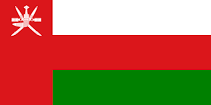 Oman
Oman